

When making a binding, you are basically connecting a value target (typically, a property on a visual control) with an argument (described in the above chapter). The argument being used is specified using an argument path. An argument path can be simply a property name (name of the argument), such as Value, or a sequence of member names (separated by dots) that determines the path into the argument; for example, Quality.StatusBitField.
In the Visual Studio designer, the arguments path can either be typed in, or you can select using a drop-down editor, as on the following picture:
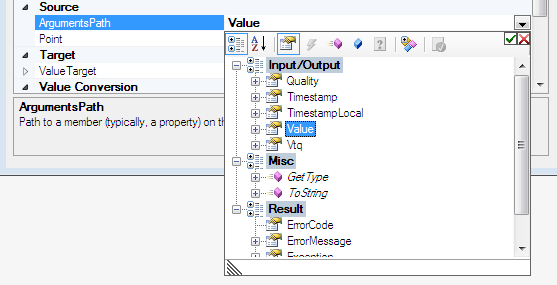
A binding can be involved in multiple binding operations (e.g. read and write), but there is just a single arguments path selection for the whole binding, and the set of arguments might be different for each operation. The arguments path should be valid for all the binding operations that are enabled on the binding. The drop-down editor offers a combined view of the possible arguments. For this reason, argument categories can change (by combining) as well: For example, in OPC DataAccess, a Value is an output in the Read operation, but it is an input in the Write operation. It is therefore shown under the Input/Output category, when both Read and Write binding operations are enabled on the binding.